CapCut Video Editing: How to Enhance Your Video Quality
1. Introduction
CapCut - Video Editor has emerged as a popular tool in the video editing landscape, known for its accessibility and powerful features. With the rise of content creation, video quality has become a critical factor in capturing audience attention. This article delves into how CapCut can be utilized to enhance video quality, ensuring your content stands out.
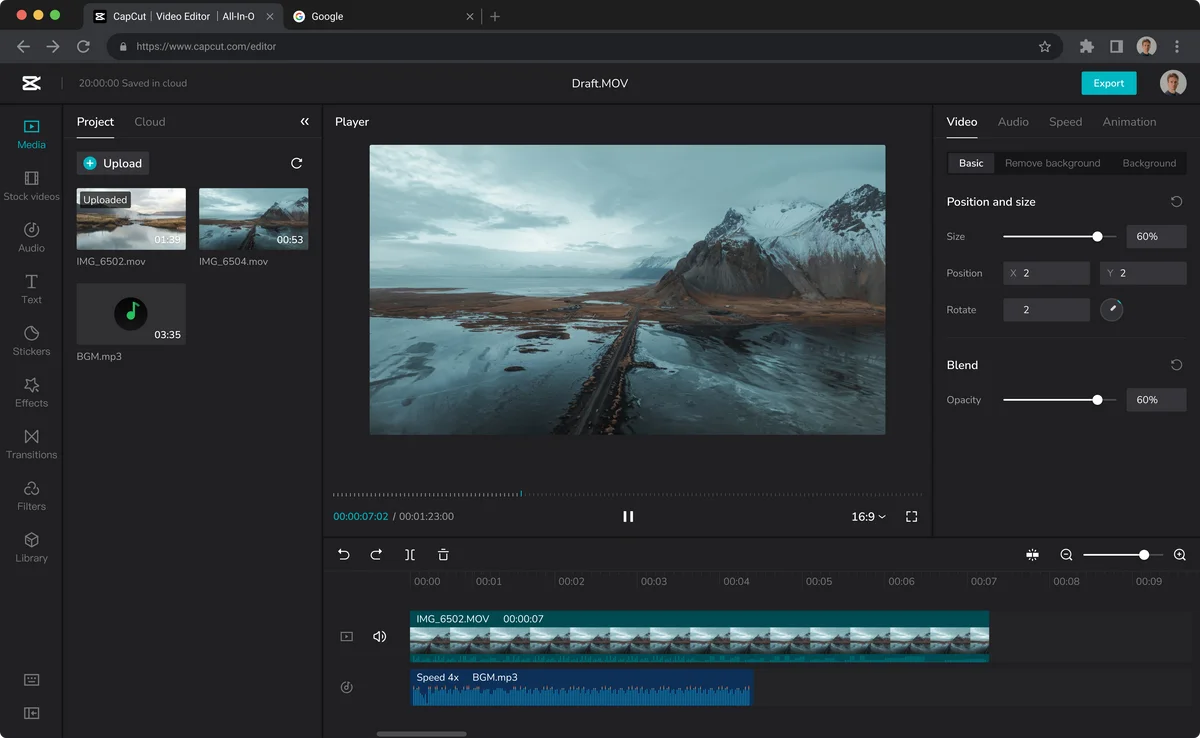
2. Core Features of CapCut - Video Editor
CapCut boasts a user-friendly interface designed for both beginners and professionals. Its multi-platform support ensures seamless editing on both iOS and Android devices. The app offers extensive editing tools, including cutting, merging, splitting, and speed adjustment. Additionally, CapCut provides a wide range of effects and filters to elevate visual appeal, along with robust audio editing capabilities for adding background music, sound effects, and audio adjustments.

3. Enhancing Video Quality with CapCut
To achieve crisp and smooth videos, adjust resolution and frame rate settings. Utilize CapCut’s color correction and grading tools to optimize video colors, ensuring vibrant and professional visuals. The stabilization and anti-shake features minimize camera jitter, enhancing viewer experience. Adding subtitles and text effects improves information delivery, while transition effects create seamless scene changes, making your edits more polished.

4. Advanced Tips and Recommendations
Leverage keyframes to control animations and effects, enabling intricate editing possibilities. The multi-track editing feature allows for precise adjustments in both audio and video layers. Optimize export settings by selecting the right format and parameters, balancing video quality and file size for optimal results.
5. Frequently Asked Questions (FAQ)
Q1: What video formats does CapCut support?
A: CapCut supports a variety of formats, including MP4, MOV, and AVI, ensuring broad compatibility.
Q2: How do I add background music in CapCut?
A: Navigate to the audio editing section, click "Add Music," and choose from local files or CapCut’s music library.
Q3: What are the limitations of CapCut’s free version?
A: The free version is feature-rich, but some advanced effects and assets may require payment.
Q4: How can I prevent quality loss after exporting?
A: Ensure high resolution and appropriate bitrate settings during export to avoid excessive compression.
Q5: Does CapCut support team collaboration?
A: Currently, CapCut is designed for individual users and does not support team collaboration.
6. Conclusion
CapCut stands out as a versatile and accessible tool for enhancing video quality. Its intuitive interface, robust features, and advanced editing capabilities make it an excellent choice for content creators. We encourage you to explore CapCut and elevate your video editing skills. For further learning, check out our recommended resources and related articles.


