What secret features in CapCut - Photo & Video Editor can boost your video editing?
CapCut has quickly become one of the leading tools in the video editing market, renowned for its user-friendly interface combined with powerful editing capabilities. For both newcomers and seasoned professionals, discovering the hidden features within CapCut can drastically elevate the quality of their video projects. In this article, we'll delve into some of these secret capabilities that can make your video editing experience more powerful and efficient.
1. Keyframe Animation
Keyframe animation is a vital tool that allows you to animate effects over time. By using keyframes, you can control the movement and appearance of elements in your video, such as text, images, or clips. For example, to create a zoom effect, you can set a keyframe at the beginning and another at the end of the clip, then adjust the scale to create a smooth transition.
### How to Use It:
1. Select the object you want to animate.
2. Tap on the keyframe button at the start of your desired motion.
3. Move the timeline to where you want the motion to end and tap the keyframe button again.
4. Adjust the position, size, or rotation to create the desired animation.

2. Auto-Captions for Seamless Subtitling
Creating captions manually can be a tedious process, but CapCut’s auto-captions feature streamlines it by transcribing spoken words into written text. This not only saves time but also enhances accessibility, making your content suitable for a wider audience.
### How to Use It:
1. Open your video project.
2. Select the Text tab at the bottom.
3. Click on Auto-Captions.
4. Customize the captions to suit your style and language.

3. Advanced Masking for Creative Effects
Masking in CapCut allows you to create sophisticated visual effects by covering or revealing parts of your video. This feature can be used for split-screen effects, glitch transitions, and object reveals, offering limitless creative possibilities.
### How to Use It:
1. Select the clip you want to apply the mask to.
2. Go to Mask under the effects panel.
3. Choose the shape or freehand option to create your mask.
4. Adjust the mask's position, opacity, and feathering to perfect the effect.
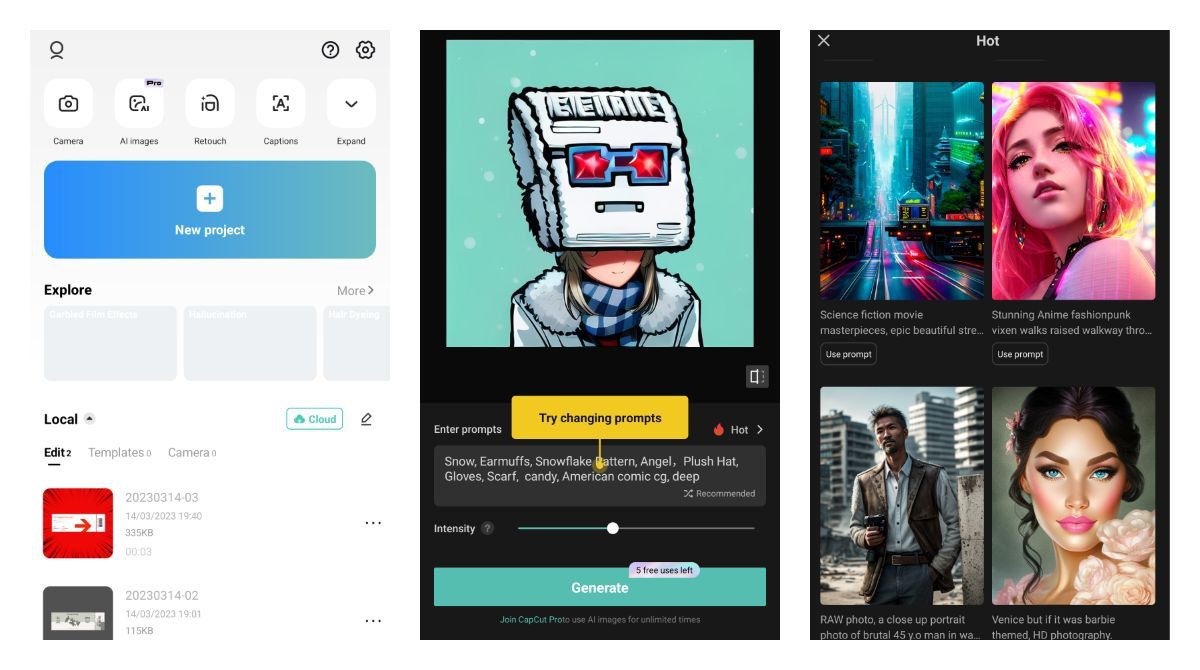
4. Color Grading with LUTs
Color grading is crucial for setting the mood of your video. CapCut supports LUTs (Look-Up Tables), which are powerful tools for altering the color profile of your footage. You can import custom LUTs to achieve professional-grade color correction.
### How to Use It:
1. Go to the Adjustment section.
2. Select LUT and then import the LUT file you want to use.
3. Adjust the intensity of the LUT to suit your footage.

5. Speed Ramping for Dynamic Pacing
Speed ramping offers the ability to vary the speed of your video, allowing smooth transitions between slow-motion and fast-motion effects. This technique is particularly useful for action sequences, cinematic scenes, and creating dramatic effects.
### How to Use It:
1. Select the clip you want to adjust.
2. Tap on the Speed button, then select Curve.
3. Customize the speed curve to create gradual transitions between fast and slow speeds.
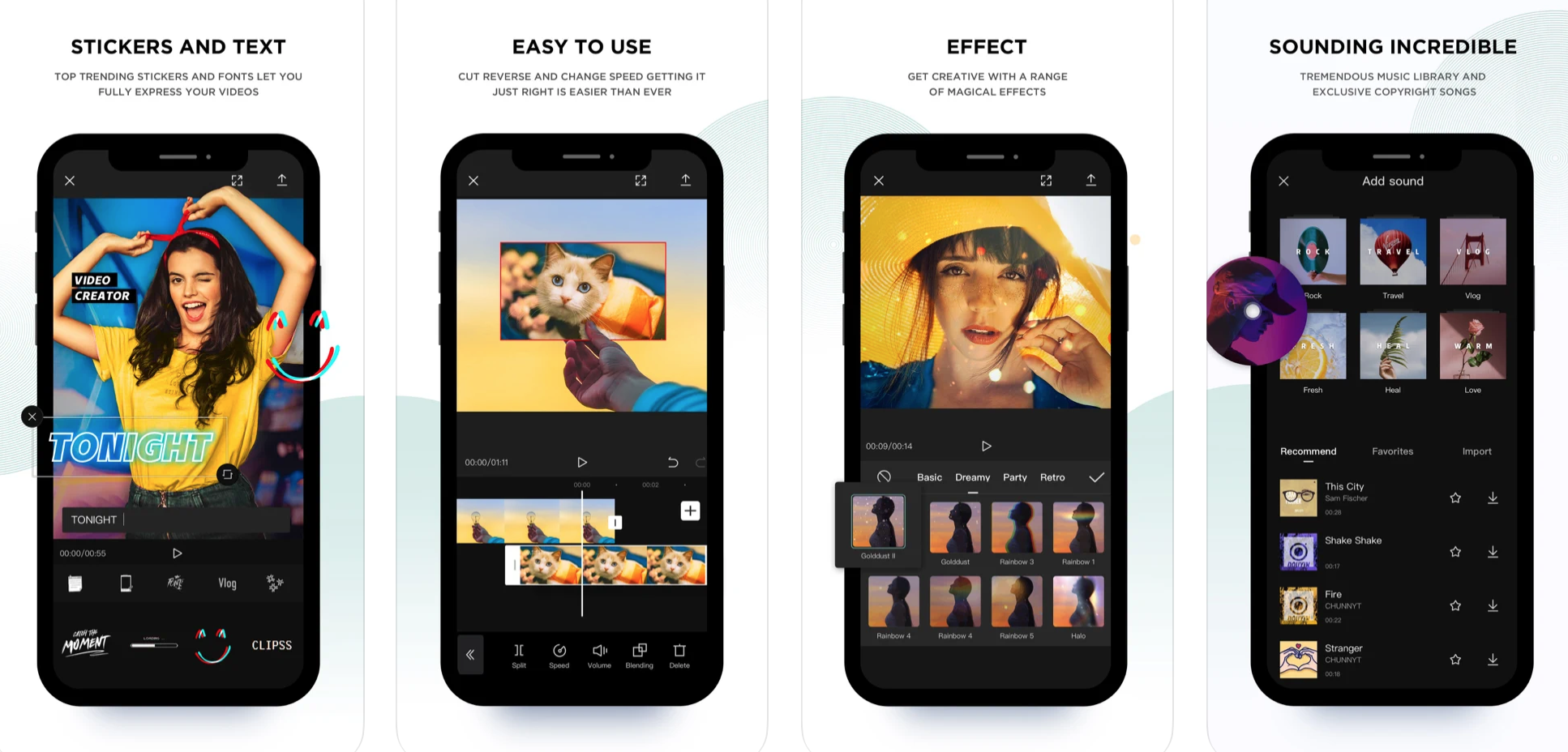
6. Multi-Layer Editing for Complex Projects
CapCut supports multi-layer editing, which is essential for complex projects involving multiple video, audio, and effects layers. This feature allows you to stack and arrange various elements in a single project, adding depth and complexity to your edits.
### How to Use It:
1. Start by creating a new project and add your main video clip as the first layer.
2. Tap the Overlay option to add additional video or audio tracks.
3. Arrange and customize each layer for a professional finish.

7. AI-Powered Tools for Enhanced Efficiency
CapCut integrates several AI-powered features that automate tedious tasks and enhance creativity. These tools include:
- **Text to Image Generator**: Converts text into visually appealing images.
- **AutoCut**: Automatically removes backgrounds from images with precision.
- **Image Enhancer**: Adjusts brightness, contrast, and color saturation automatically.
- **AI-Powered Auto Captions**: Generates accurate subtitles based on speech recognition.
- **Background Remover**: Effortlessly isolates subjects from backgrounds.
CapCut - Photo & Video Editor is more than just a simple video editing app; it is a comprehensive toolset that empowers creators to bring their visions to life. Whether you're a beginner exploring the basics or a professional looking to enhance your workflow, CapCut offers features that can significantly boost the quality of your video edits. From keyframe animations and auto-captions to advanced masking and speed ramping, these secret capabilities provide the tools needed to create engaging, professional-grade content. By leveraging these features, you can make your videos stand out and captivate your audience with ease.


